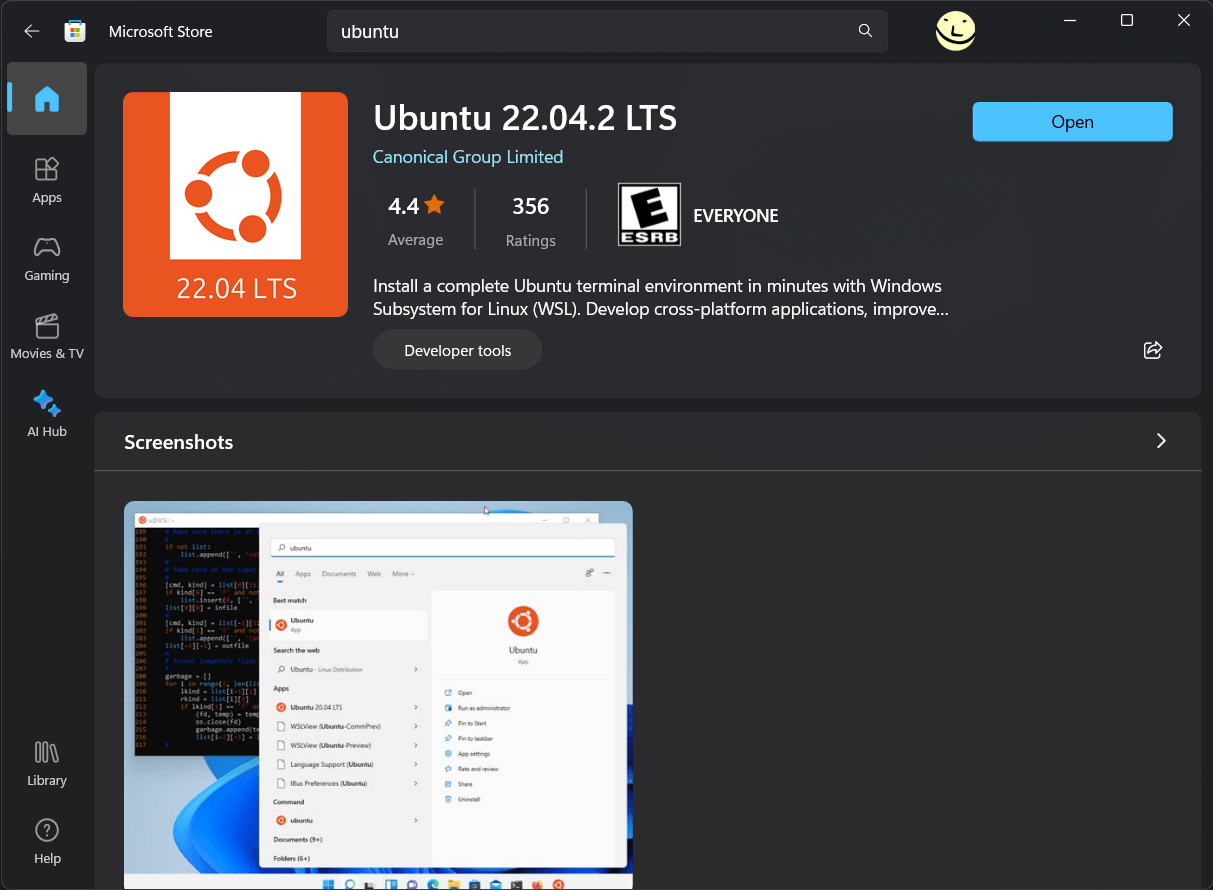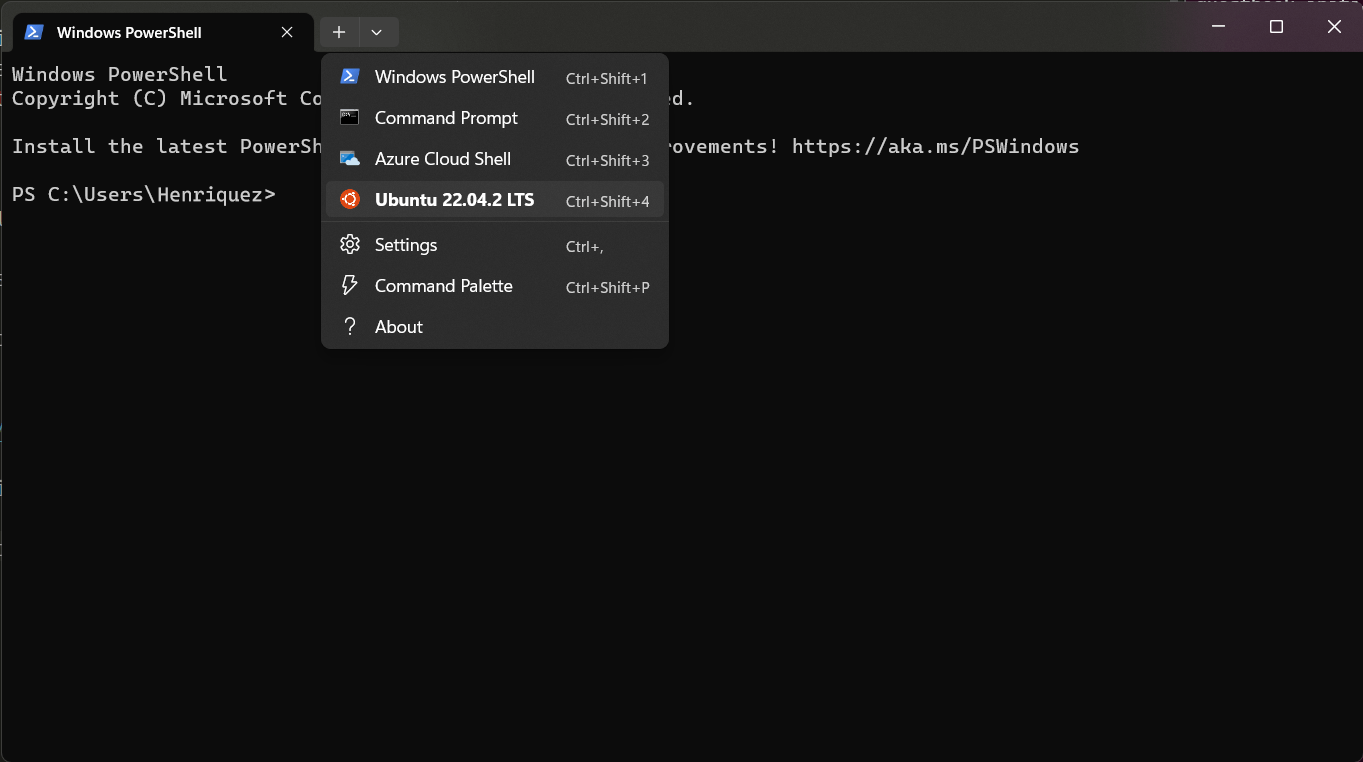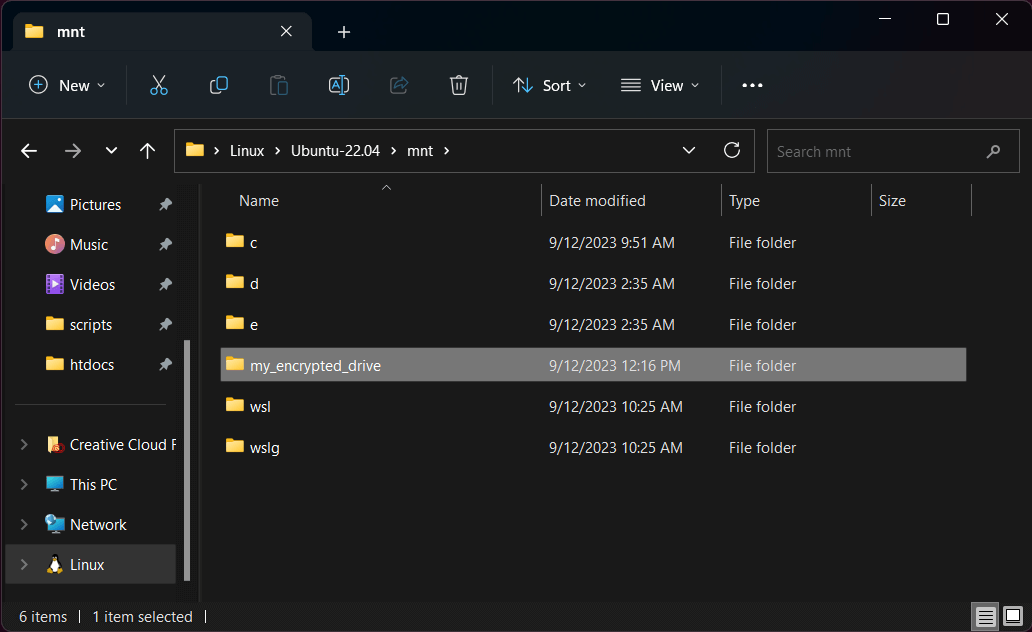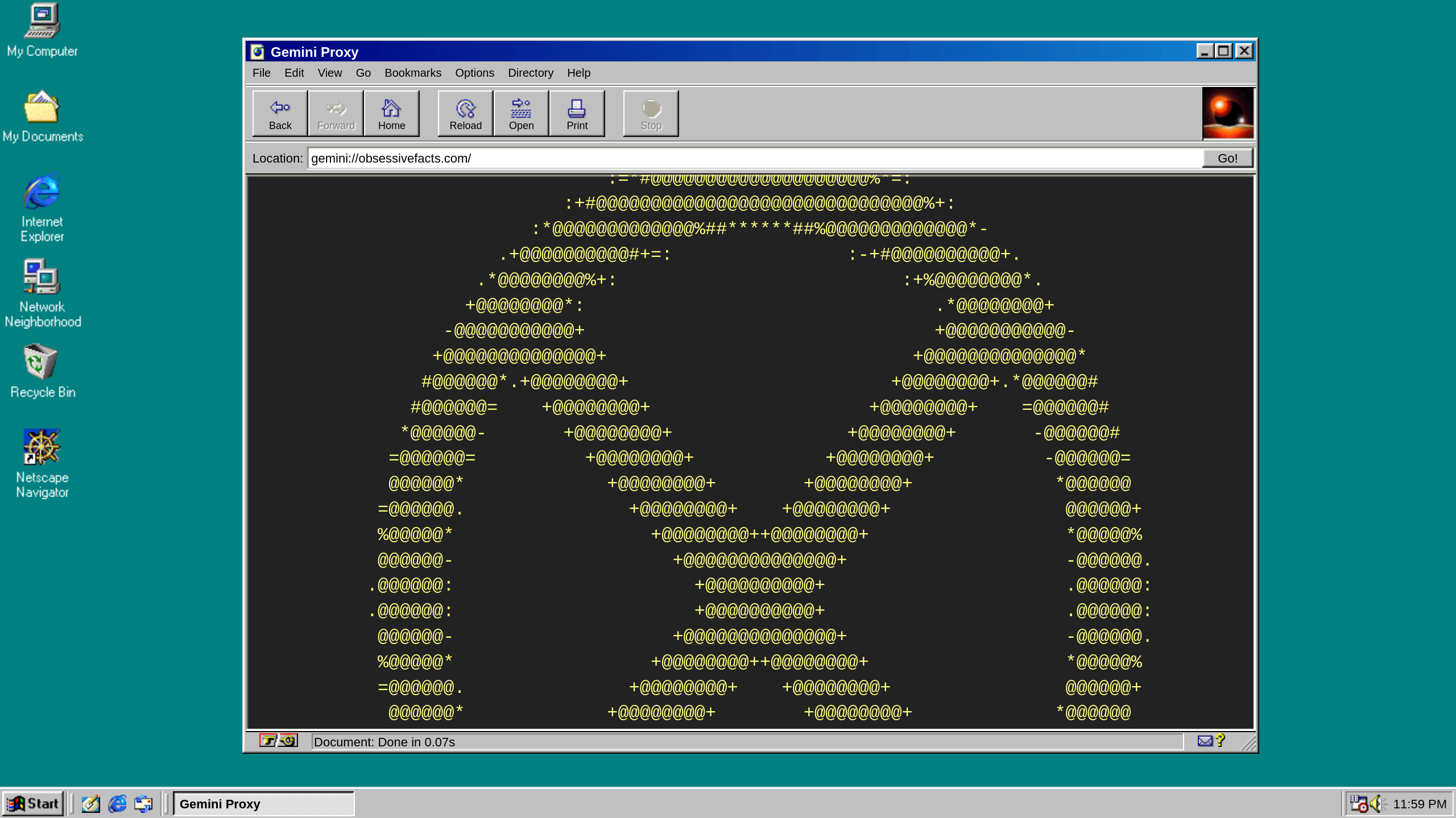Why I'm not hosting Matrix / Mastodon / etc. services
This is a frequently asked question, and here's the answer. I love decentralized and federated protocols, but for security reasons I won't host Matrix or Mastodon services on this domain. If I had the time and patience, I'd love to create my own Matrix implementation, but it's a tall order. Matrix has always been a very complicated protocol to implement, and with the recent release of Matrix 2.0 it got even more complicated. Similarly, I'd love for the social features on this site to interoperate with Mastodon, but it has a very particular implementation of the ActivityPub protocol which would be a ton of work to recreate.
The vast majority of individuals hosting these services appear to be using publicly released Docker containers, or similar, which is great for spinning servers up quickly but bad (IMO) from a security standpoint. Trusting other people with the specifics of your packages is one thing, but spinning up other people's virtual machines on your own network(s) is a dangerous game. Attack surface is a big deal in cybersecurity, which is why I prefer to roll my own protocol implementations when possible. At least that way, if I fuck up, I know who to blame when shit goes south.
Matrix, Mastodon, and the Fediverse in general are amazing innovations, and likely the future of social interactions online. There are very smart people with domain expertise running and hosting these services, but I'm not one of them, nor do I care to be.
For people with shared goals and vision, don't fret. Obsessive Facts is a small operation, and I am likely not the threat actor you're looking for. Again, there are smart people with domain expertise working on the problems listed on the About Us page. You can either trust their implementation or roll your own, but sending toots on this domain won't change the inevitable outcome.