only libtards like RBG
- Reply
- (hidden)

I've been a Corsair fanboy for awhile now. Back in the day Corsair made a name for themselves by selling premium memory kits with lifetime warranties. Then they started releasing computer cases, mice, keyboards, SSDs and water cooling kits, and all of it was really good. Now they're even selling monitors and fully-built gaming PCs. Wow! Take my money, Corsair!
Anyway Corsair has become notorious for putting RGB LEDs on pretty much everything they sell. (They even offer RGB RAM kits with no RAM!) All of this stuff can be controlled through Corsair's iCUE Application, which is sadly Windows- and MacOS-only. But what about us Linux users? Are we out of luck? The answer may shock you!
You could argue that this defeats the purpose of Linux, but for the vast majority of Corsair's USB-controlled hardware (except sadly their RGB mousepad), you are able to save RGB lighting profiles to the hardware itself, meaning you can just use Windows to initially get your RGB lighting and fans set up the way you want, and then never use it again.
To do this, simply install the FOSS VirtualBox and then install your Windows of choice in a Virtual Machine (VM). You will need a genuine Windows License Key, but there are some (apparently) gray-market sites selling them for pretty cheap.
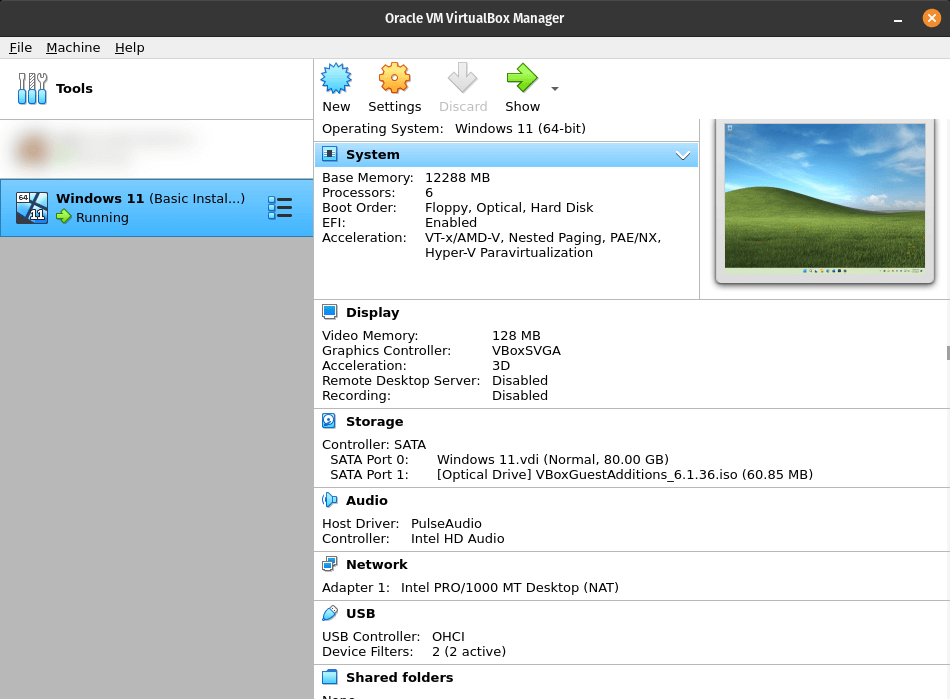
Once you have Windows installed, you just need to "grab" the USB devices for all the Corsair accessories you want to control, via the Devices menu in Virtualbox. This assigns the USB devices to the Windows VM, allowing them to show up when you install iCUE.
For example, by grabbing the "CORSAIR iCUE COMMANDER Core" USB device, I'm able to monitor and control the fan speeds, as well as customize the RGB colors on my water cooler. I can save these settings to the hardware and then never run the Windows VM again unless I want to tweak something.
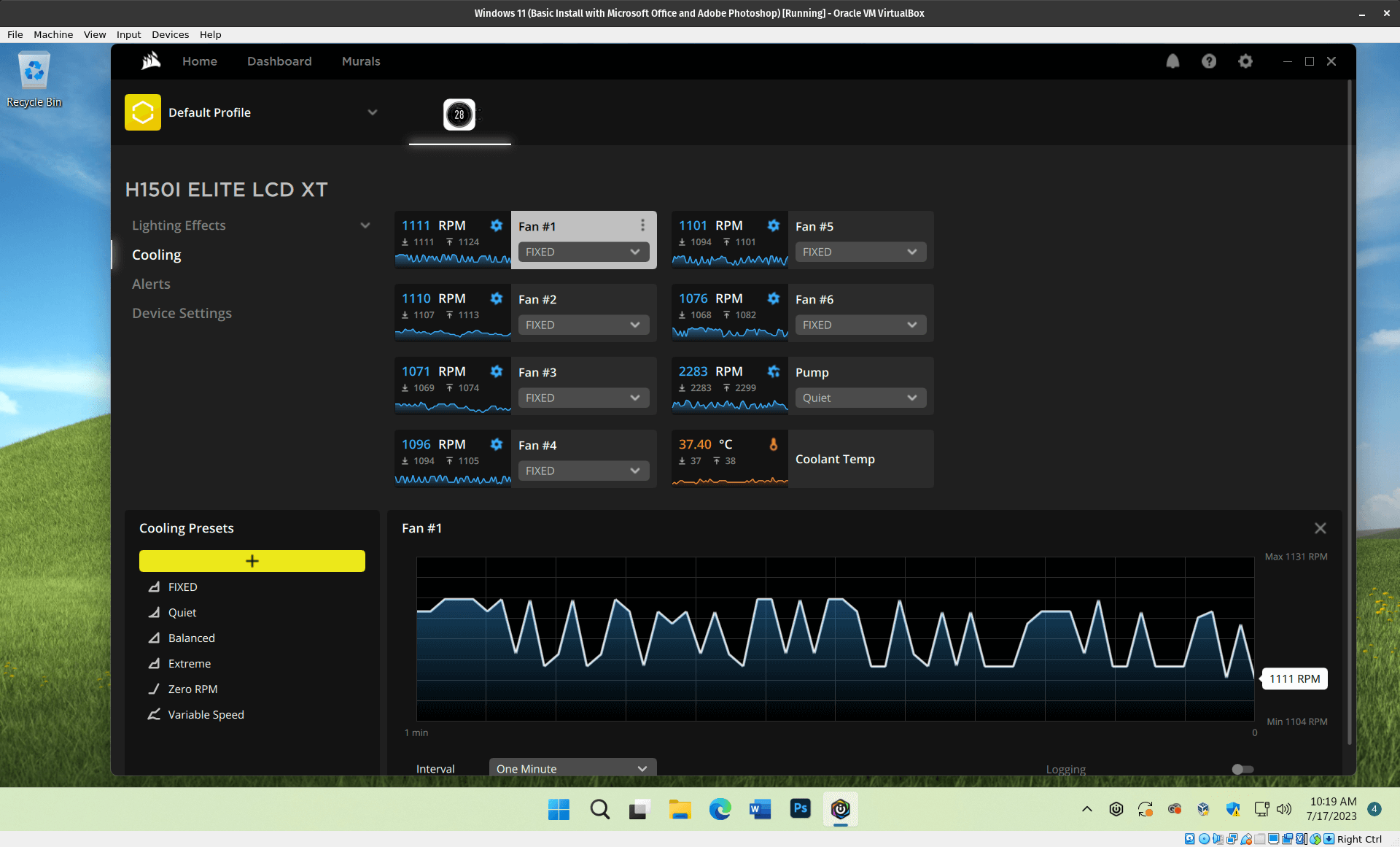
NOTE: if your water cooler has an LCD screen (eg. iCUE H150i Elite LCD XT), you will need to install the Oracle VM Extension Pack to get USB 3.0 running for whichever version of VirtualBox you have installed.
In order to save animated GIFs to your totally-useful and not-idiotic water cooler LCD, you need USB 3.0 enabled for your Windows VM. Find your precise version of VirtualBox in the "About Virtualbox..." menu and then download and install the appropriate Extension Pack. Then enable USB 3.0 in your Windows VM's settings panel. (This will require accepting a non-FOSS Oracle License Agreement but I guess if we already installed Windows we've already jumped off that bridge.)
Without USB 3.0 you can still control the LED ring around your LCD display, but the "Screen Setup" panel will not show up in iCUE.
Using the FOSS OpenRGB app you can control RGB settings for many memory modules, motherboards and video cards. Although you might be able to find it in your Linux distro's "App Store", I would highly recommend compiling it from source (see the README for instructions). This will ensure you have all the system dependencies installed which may not be bundled with whatever you might find on Flathub.
Another crucial detail is to enable kernel extensions for SMBus Access, which is how OpenRGB talks to many different hardware RGB devices, including Corsair Vengeance and Dominator Pro RGB memory modules.
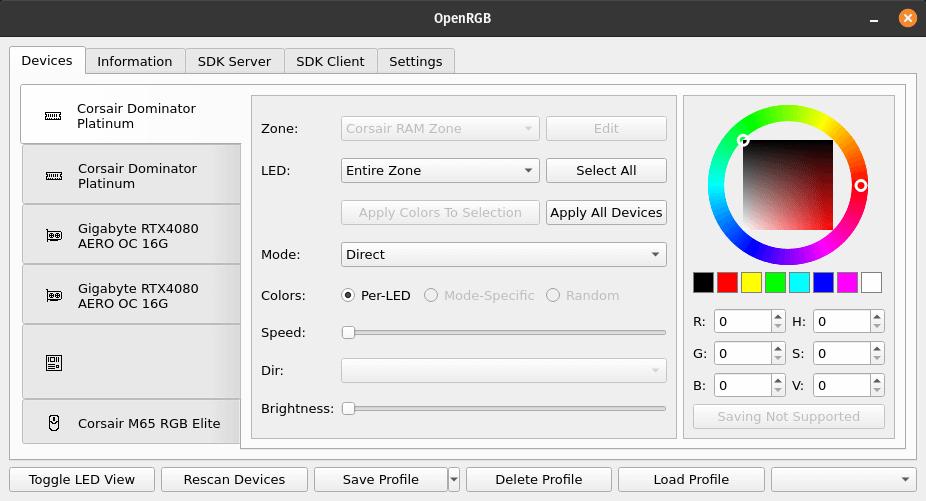
Aside from setting it up, there are a couple of annoyances with OpenRGB you should be aware of:
You will need to enable user access to your SMBus if you don't want to run OpenRGB from the console as root. Again, the instructions are in the README but it's kind of a pain in the ass.
You will probably want to disable OpenRGB for any Corsair USB devices that you could otherwise control via the Windows VM. I've noticed that if OpenRGB "touches" my Corsair M65 RGB Elite gaming mouse that it unbinds the keyboard shortcuts I've mapped to its various buttons in the hardware profiles.
One alternative to both OpenRGB and running Windows in a VM is the FOSS ckb-next app. While I haven't personally used it, it looks to support many Corsair devices via USB (but not memory modules). In theory it could be a cleaner alternative if you aren't worried about RAM and don't need the extra features offered by iCUE.
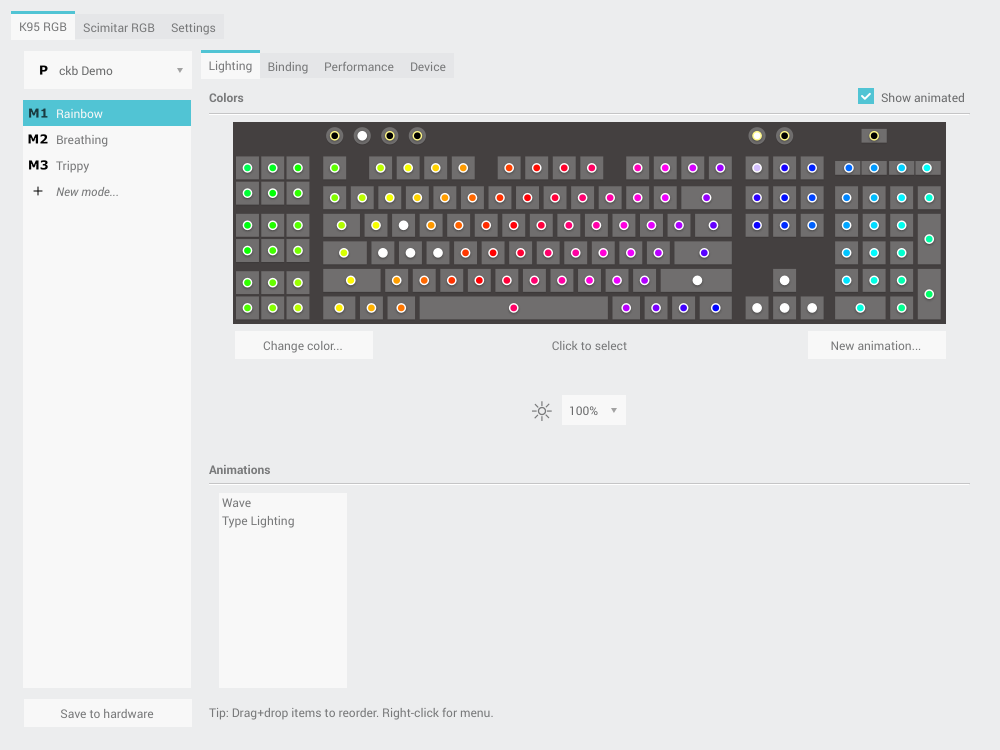
There is also the OpenCorsairLink project, but it has been discontinued by the author. It's worth a mention because it still technically works for older Corsair hardware in Linux, and I may have contributed code to it in an alternate universe ;)
No computer build is complete unless it is crammed full of bright and distracting RGB LEDs. Historically support for this has been a Windows-only affair but recent advancements in Free and Open Source Software have opened new horizons in Linux-controlled RGB bling. And if you want to have your cake and eat it too, running Windows in VirtualBox can give you the power of Linux with the comfort of your familiar Windows applications.
Please, if there is any way to, can you show us how to get temperature sensors to connect to the VM so that they can be detected and displayed on my CPU cooler screen? It's very useful to know my component temperatures so I don't overheat.
Also, how do you save the settings to the hardware? I can't find a way to do that.
Otherwise, this guide has been insanely helpful. I'm one step closer to full Linux Corsair Gaming.